In the fast-changing world of affiliate marketing, finding a stable DSP partner to cooperate with is extremely necessary.
That is why Adavice DSP prioritizes providing top-quality traffic, easy campaign creation tools, and flexible optimization solutions for its partners. 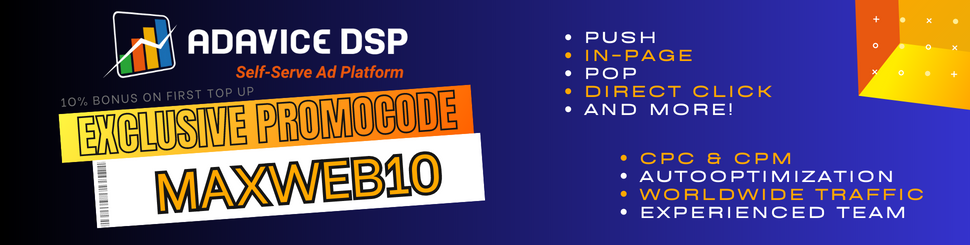
What is Adavice?
Adavice DSP is a Demand Side Platform that was created for Marketers by Marketers. It is a global self-serve ad platform designed to meet its clients' various traffic needs.
Adavice DSP's key features:
-
Works with various verticals
Adavice DSP works with all popular verticals: finance, forex, e-commerce, mainstream dating, adult dating, nutra, sweepstakes, betting, gambling, and more.
-
Multiple high-quality traffic
Push (classic, inpage and calendar), pop (classic and domain), native ads, and display.
-
Pre-built and custom sources whitelist
Premium, standard, remnant, new & ready whitelists
-
Assortment of campaign creation tools
Adavice DSP campaign creation tools include advanced campaign budgeting (minimal, per day, ASAP/Even) GEO-targeting, days timetable, time schedule, and source targeting!
-
Tracking available (global postback)
-
Live reporting panel
-
CPA optimization and other conversion-driving features
-
Support from traffic experts who will share marketing secrets for your offer (converting flows, go-to targeting, and more).
How to create an account on the Adavice platform?
The creation of the account on Adavice DSP takes 1 min and is very easy to follow. Go to https://bit.ly/3OKlFfM and proceed with the registration by filling up the necessary fields.
You’ll be additionally contacted by your personal Support manager to help guide you through the platform experience.
How to create an ad campaign on the Adavice platform
You can start creating a new campaign by clicking the “NEW CAMPAIGN” button.

After clicking you will have to choose the ad type and proceed to the campaign creation mode.
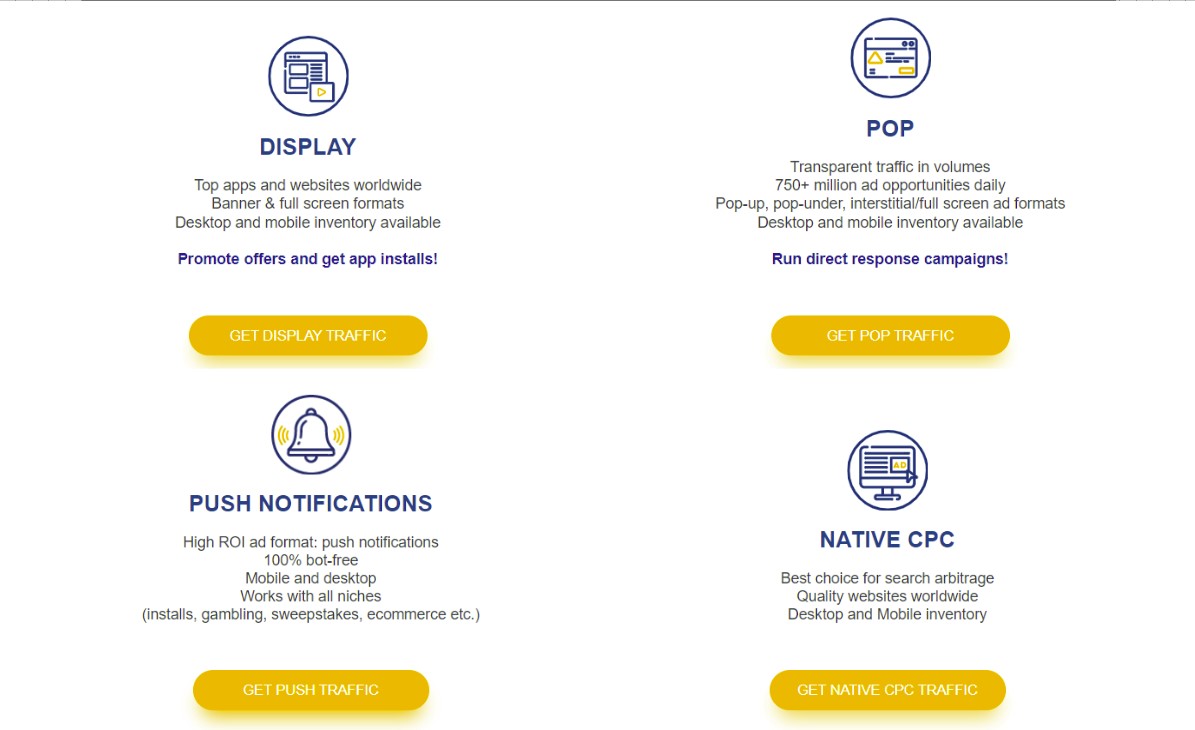
When creating a campaign you’ll need to enter the campaign’s name, budget, add links, creatives, and set the needed targeting. There are many tips with settings explanations that make the campaign creation process easy and understandable.
After finishing the creation, click the button “CREATE A CAMPAIGN” to finish and run the campaign.
Checking campaign statistics on the Adavice DSP
All the campaigns’ statistics can be viewed on the live Reporting panel.

Go to the “REPORTING” on the top widget and check all the data necessary. Additionally, you can choose the period of statistics to check data.
You can filter out and segment stats by Campaign, Country, City, Source, OS, Device, and more.
Start on Adavice DSP now!
Adavice DSP is delighted to share with our readers a special promo:
1O% BONUS on the first payment (min $300) with promo code ‘MAXWEB10’ -> contact your Adavice manager to apply the bonus.